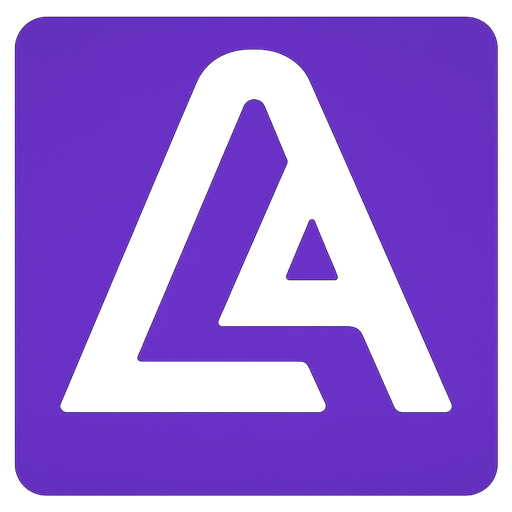Getting Started
CAUTION: Active Development
This documentation is a work in progress. The installation steps and usage instructions may change as the package evolves. Use them as a temporary guide for testing and exploring the current development state.
Requirements
- Laravel: 10 or higher
- PHP: 8.1 or higher
Installation
Follow these steps to install LaradminLTE in your Laravel application:
1. Install the Package
Use Composer to add the package to your Laravel project:
composer require dfsmania/laradminlte:dev-main --prefer-stable2. Publish Package Resources
Run the following commands to publish the basic package's assets and configuration files:
php artisan vendor:publish --provider="DFSmania\LaradminLte\LaradminLteServiceProvider" --tag="assets" --tag="config"This command will publish the following elements to your application:
- Assets: The set of AdminLTE v4 distribution files (
CSS,JS) and some images in thepublic/vendor/ladminfolder of your Laravel application. - Config: The package configuration files in the
config/ladminfolder of your Laravel application.
Usage
Follow these steps to use, configure and test LaradminLTE in your Laravel application:
1. Create a Test Route and View
Set up a test route in your routes/web.php file:
Route::get('ladmin_welcome', function () {
return view('laradminlte-welcome');
});Next, create a Blade view to test the package's functionality. The package provides a main blade component that should be used to render the layout. As example, save the following content in resources/views/laradminlte-welcome.blade.php:
<x-ladmin-panel title="Welcome">
{{-- Setup the content header --}}
<x-slot name="contentHeader">
<div class="row">
<div class="col-12">
<h3 class="fw-bold">
<i class="bi bi-heart-fill text-danger"></i>
Welcome to LaradminLTE!
</h3>
</div>
</div>
</x-slot>
{{-- Setup the content body --}}
<div class="row">
<div class="col-12">
<i class="bi bi-rocket-takeoff-fill fs-5 text-primary"></i>
Now, start building your next administration panel with ease and flexibility.
</div>
</div>
{{-- Push inline scripts if needed --}}
@push('js')
<script>
console.log('LaradminLTE is successfully loaded!');
</script>
@endpush
</x-ladmin-panel>- The
titleattribute of the main component sets the page title, which is automatically appended to your application's name and shown in the browser's title bar. - The
contentHeaderslot is used to define the header section of the content area. - The main content body is placed directly within the main component tags.
- The
@push('js')directive allows you to add custom JavaScript code that will be included in the layout. - The
@push('css')directive can also be used to add custom CSS styles if needed.
2. Test your Route/View
To visualize the admin layout, open your browser and navigate to:
http://your-app.test/ladmin_welcomeReplace your-app.test with the URL of your local development environment. You should now see the default admin layout rendered using the package’s out-of-the-box configuration:
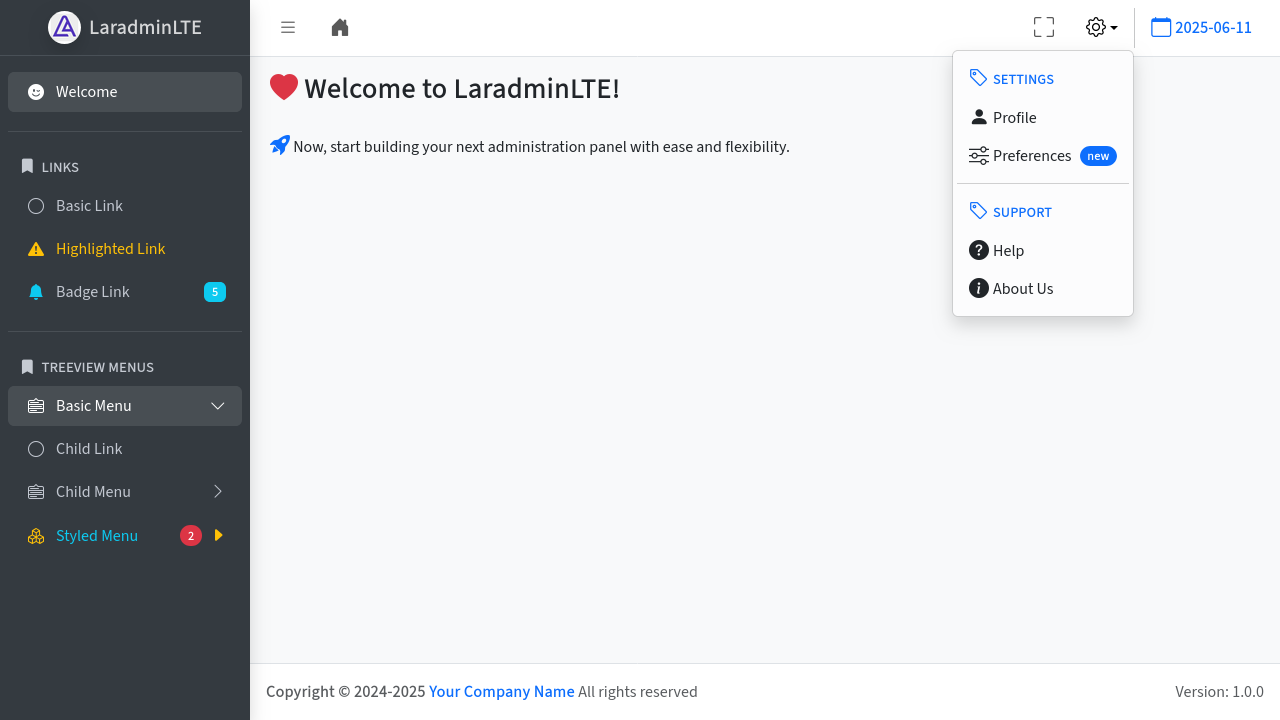
3. Customize Configuration
Explore and modify the package's configuration files to suit your needs:
config/ladmin/main.php: General settings for the admin panel.config/ladmin/menu.php: Define the menu structure.config/ladmin/plugins.php: Manage plugins and extensions.